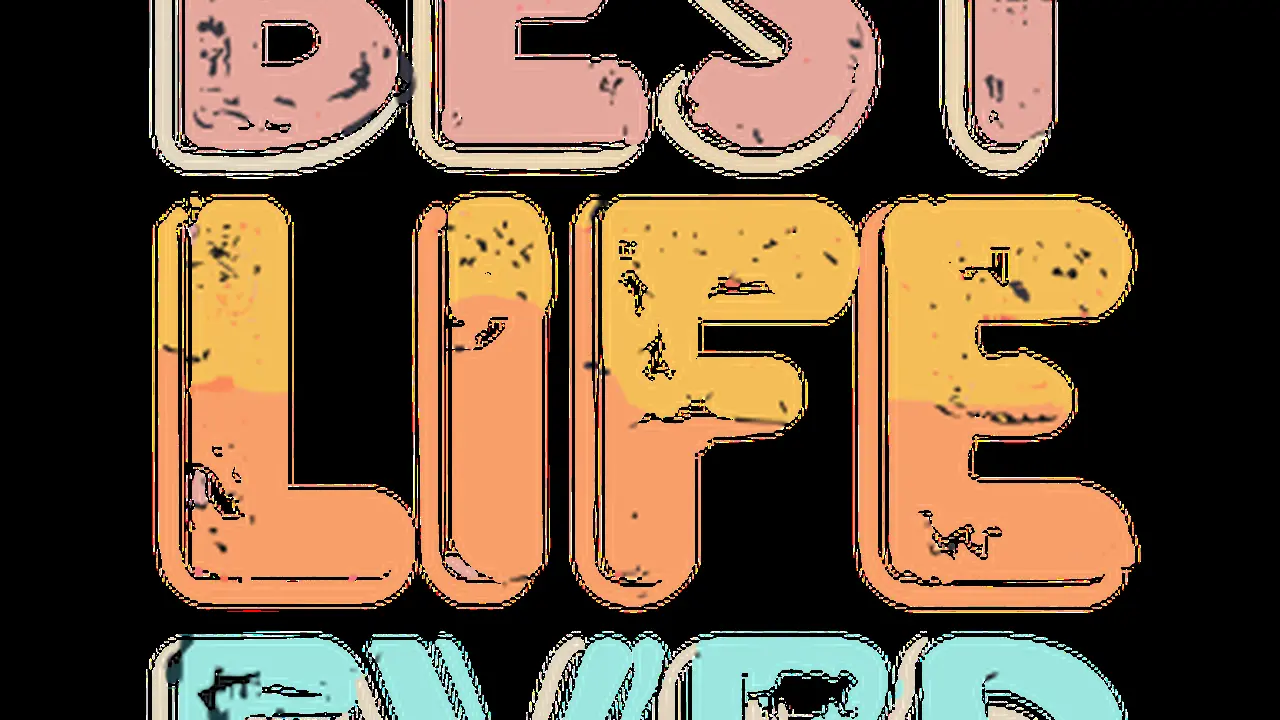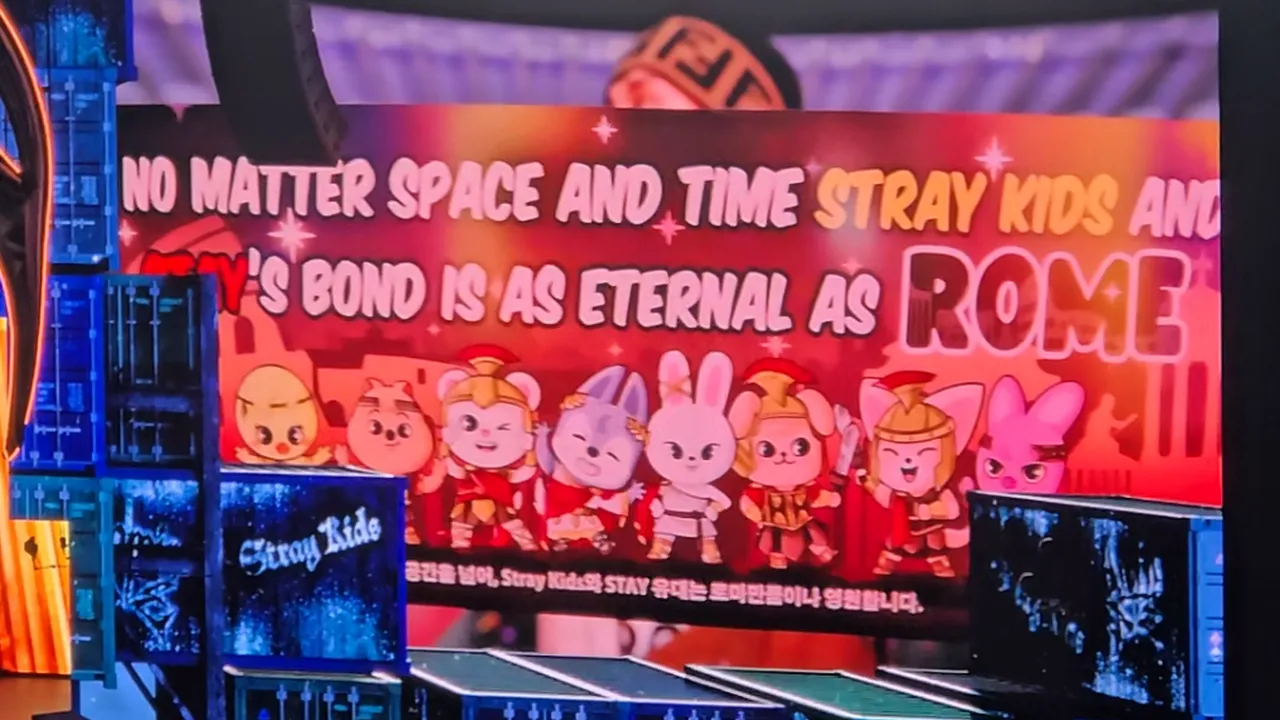Best Underwater Photography Editing Software for Pros
Review of advanced software like Lightroom and Photoshop for professional underwater image editing.

Review of advanced software like Lightroom and Photoshop for professional underwater image editing.
Best Underwater Photography Editing Software for Pros
So, you've just returned from an epic dive trip, your memory cards are bursting with incredible underwater shots, and now it's time to make them truly shine. For professional underwater photographers, or even serious enthusiasts, the right editing software isn't just a luxury; it's an absolute necessity. It's where you transform good photos into breathtaking masterpieces, correcting color casts, enhancing details, and bringing out the true magic of the underwater world. Forget those basic filters; we're talking about powerful tools that give you granular control over every pixel. Let's dive deep into the best options available, focusing on Adobe Lightroom and Photoshop, and why they're the industry standards.
Adobe Lightroom Classic The Underwater Photographer's Workflow Hub
Lightroom Classic is often the first stop for most professional underwater photographers, and for good reason. It's a powerful, non-destructive image organizer and editor that excels at managing large volumes of photos. Think of it as your digital darkroom, where you can import, organize, edit, and export your images efficiently. Its strength lies in its batch processing capabilities and its intuitive interface for common adjustments.
Key Features for Underwater Photography in Lightroom Classic
- White Balance Correction: This is arguably the most crucial adjustment for underwater photos. Water absorbs light, especially red and orange, leading to a dominant blue or green cast. Lightroom's white balance tools, including the eyedropper and temperature/tint sliders, allow you to neutralize these casts and bring back natural colors.
- Color Grading and Saturation: Beyond white balance, you'll want to fine-tune individual colors. The HSL (Hue, Saturation, Luminance) panel is your best friend here. You can boost the vibrancy of corals, make fish colors pop, or desaturate distracting elements.
- Exposure and Contrast Adjustments: Underwater scenes often lack contrast due to light scattering. Lightroom's exposure, contrast, highlights, shadows, whites, and blacks sliders are essential for recovering detail and adding punch to your images.
- Clarity and Dehaze: These sliders are fantastic for cutting through the underwater haze and improving overall image sharpness and definition. Be careful not to overdo them, as it can lead to an unnatural look.
- Lens Corrections and Chromatic Aberration: Many underwater lenses can introduce distortion or chromatic aberration (color fringing). Lightroom's built-in lens profiles and chromatic aberration removal tools can automatically correct these issues.
- Noise Reduction: Shooting underwater often requires higher ISO settings, leading to digital noise. Lightroom's noise reduction tools (luminance and color) are very effective at cleaning up noisy images while preserving detail.
- Local Adjustments: Tools like the Adjustment Brush, Radial Filter, and Graduated Filter allow you to apply edits to specific areas of your image. This is invaluable for brightening a subject's eyes, darkening a distracting background, or adding a vignette.
- Cataloging and Organization: For professionals with thousands of images, Lightroom's cataloging system, keywords, collections, and smart collections are indispensable for finding and managing your work.
Lightroom Classic Pricing and System Requirements
Lightroom Classic is part of Adobe's Creative Cloud subscription. The most common plan for photographers is the Photography Plan, which includes Lightroom Classic, Lightroom (cloud-based), and Photoshop. This plan typically costs around $9.99/month USD. There are also annual payment options that can sometimes offer a slight discount.
System Requirements (General, always check Adobe's official site for the latest):
- Operating System: Windows 10 (64-bit) or macOS 10.15 (Catalina) or later.
- Processor: Intel or AMD processor with 64-bit support; 2 GHz or faster processor.
- RAM: 8 GB (16 GB or more recommended for optimal performance).
- Hard Disk Space: 2 GB of available hard-disk space for program installation; additional free space required during installation. SSD recommended for performance.
- Monitor Resolution: 1024 x 768 display (1920 x 1080 or greater recommended).
- Graphics Card: GPU with DirectX 12 support; 2 GB of VRAM (4 GB or more recommended).
Adobe Photoshop The Ultimate Retouching Powerhouse
While Lightroom is excellent for initial adjustments and workflow, Photoshop is where you go for pixel-level precision and advanced retouching. It's not designed for batch processing in the same way as Lightroom, but its layer-based editing system and vast array of tools make it unparalleled for complex tasks.
Key Features for Underwater Photography in Photoshop
- Layer-Based Editing: This is Photoshop's core strength. You can make non-destructive edits on separate layers, allowing for incredible flexibility and control. This is crucial for blending exposures, adding elements, or making targeted adjustments without affecting the original image.
- Advanced Selection Tools: For precise masking and isolating subjects, Photoshop's selection tools (Quick Selection, Magic Wand, Pen Tool, Select Subject, Object Selection Tool) are incredibly powerful. This is vital for working on specific parts of a fish or coral without affecting the background.
- Content-Aware Fill and Healing Brushes: Need to remove a distracting piece of debris, a backscatter particle, or even a diver's fin from the background? Photoshop's Content-Aware Fill, Spot Healing Brush, and Healing Brush are magical for seamlessly removing unwanted elements.
- Frequency Separation: For advanced skin retouching on divers or smoothing out textures on marine life, frequency separation allows you to work on color and detail independently.
- Sharpening and Detail Enhancement: While Lightroom has sharpening, Photoshop offers more sophisticated sharpening techniques like High Pass sharpening for precise control over edges and textures.
- Compositing and Blending: If you need to combine multiple exposures (e.g., for dynamic range or focus stacking) or add elements to your scene, Photoshop is the tool for the job.
- Plugins and Extensions: Photoshop has a massive ecosystem of third-party plugins that can extend its functionality, from noise reduction (like Topaz DeNoise AI) to specialized sharpening tools.
- Precise Color Correction: Beyond basic white balance, Photoshop's Curves, Levels, Selective Color, and Color Balance adjustments offer unparalleled control over color and tone.
Photoshop Pricing and System Requirements
Like Lightroom, Photoshop is available through Adobe's Creative Cloud subscription. The Photography Plan (which includes Lightroom Classic) is the most cost-effective way to get both. If you only need Photoshop, it's also available as a single app subscription, typically around $20.99/month USD.
System Requirements (General, always check Adobe's official site for the latest):
- Operating System: Windows 10 (64-bit) or macOS 10.15 (Catalina) or later.
- Processor: Intel or AMD processor with 64-bit support; 2 GHz or faster processor.
- RAM: 8 GB (16 GB or more recommended for optimal performance, 32 GB for heavy use).
- Hard Disk Space: 4 GB of available hard-disk space for program installation; additional free space required during installation. SSD highly recommended.
- Monitor Resolution: 1280 x 800 display (1920 x 1080 or greater recommended).
- Graphics Card: GPU with DirectX 12 support; 1.5 GB of VRAM (4 GB or more recommended).
Lightroom vs Photoshop When to Use Which for Underwater Photos
The general workflow for professional underwater photographers often involves starting in Lightroom and then moving to Photoshop for more intricate work. Here's a common scenario:
- Lightroom First: Import all your RAW files into Lightroom. Apply global adjustments like white balance, exposure, contrast, clarity, dehaze, and lens corrections. Perform initial noise reduction and basic cropping. Organize your images, add keywords, and rate your favorites.
- Photoshop Second: For your absolute best shots that require detailed retouching, backscatter removal, complex cloning, compositing, or advanced sharpening, right-click the image in Lightroom and choose 'Edit In Photoshop'. After making your edits in Photoshop, save the file (usually as a TIFF or PSD) and it will automatically appear back in your Lightroom catalog, stacked with the original.
This integrated workflow leverages the strengths of both programs, making your post-processing efficient and powerful.
Alternative Software Options for Underwater Photo Editing
While Adobe products dominate the professional space, there are other excellent options, especially if you prefer a one-time purchase or a different workflow. These often have their own strengths and might appeal to different users.
Capture One Pro A Robust RAW Processor
Capture One Pro is a direct competitor to Lightroom, known for its superior RAW processing engine, excellent color handling, and tethered shooting capabilities. Many photographers argue that Capture One produces cleaner, sharper images straight out of the RAW file compared to Lightroom.
Key Features for Underwater Photography in Capture One Pro
- Exceptional Color Editor: Capture One's color editor is incredibly powerful, allowing for precise adjustments to hue, saturation, and lightness of specific color ranges. This is fantastic for fine-tuning coral colors or fish patterns.
- Advanced Sharpening: Its sharpening algorithms are highly regarded, often producing very natural-looking sharpness.
- Layer-Based Adjustments: Unlike Lightroom's more limited local adjustments, Capture One offers full layer-based editing for all adjustments, giving you more control.
- Luma Range Masking: This allows you to create masks based on luminosity, which can be very useful for selectively brightening or darkening areas without affecting colors.
- Session-Based Workflow: While it has a catalog, many pros prefer its 'Sessions' for project-based work, which can be very organized for dive trips.
Capture One Pro Pricing and System Requirements
Capture One offers both perpetual licenses and subscription options. A perpetual license for Capture One Pro typically costs around $299-$349 USD (one-time purchase for a specific version). Subscriptions are around $20-$24/month USD or $179-$219/year USD.
System Requirements (General): Similar to Adobe products, requiring a modern multi-core processor, 8-16GB RAM, and a dedicated GPU for optimal performance.
Affinity Photo A Powerful Photoshop Alternative
Affinity Photo is often touted as the best Photoshop alternative, offering a vast array of professional-grade photo editing tools at a one-time purchase price. It's a pixel-based editor, much like Photoshop, and supports layers, masks, and advanced retouching.
Key Features for Underwater Photography in Affinity Photo
- Full Layer Support: Just like Photoshop, Affinity Photo is built around layers, allowing for non-destructive and complex edits.
- RAW Development Persona: It has a dedicated 'Develop Persona' for RAW file processing, offering tools for exposure, white balance, and detail recovery.
- Inpainting Tool: Similar to Photoshop's Content-Aware Fill, the Inpainting Tool is excellent for removing backscatter and unwanted elements.
- Live Filters: Apply filters non-destructively, allowing you to adjust them at any time.
- Focus Merging and HDR Merging: Useful for combining multiple shots for greater depth of field or dynamic range.
Affinity Photo Pricing and System Requirements
Affinity Photo is a one-time purchase, typically costing around $54.99 USD. This makes it an incredibly attractive option for those who prefer not to subscribe.
System Requirements (General): Requires a modern CPU, 8GB RAM (16GB recommended), and a decent GPU. It's available for Windows, macOS, and iPad.
Specialized Plugins and AI-Powered Tools for Underwater Photography
Beyond the main editing suites, several plugins and standalone AI-powered tools can significantly enhance your underwater workflow, especially for common issues like noise and sharpness.
Topaz DeNoise AI and Sharpen AI
Topaz Labs offers a suite of AI-powered tools that are incredibly effective. DeNoise AI is a game-changer for high-ISO underwater shots, dramatically reducing noise while preserving detail. Sharpen AI can rescue slightly soft images or enhance details with remarkable precision.
Usage Scenario and Pricing
You'd typically use these as plugins from within Lightroom or Photoshop, or as standalone applications. After your initial RAW adjustments, if you have a noisy or slightly soft image, you'd send it to DeNoise AI or Sharpen AI, then bring it back for final touches. Each product typically costs around $79.99 USD for a perpetual license with one year of updates. Bundles are also available.
Neat Image
Neat Image is another highly respected noise reduction software, often praised for its ability to produce very clean results. It's a standalone application but can also be used as a plugin.
Usage Scenario and Pricing
Similar to Topaz DeNoise AI, you'd use Neat Image for aggressive noise reduction on challenging images. A Home License typically costs around $39.90 USD, while a Pro License is around $79.90 USD.
Choosing Your Professional Underwater Photo Editing Suite
When deciding on the best software for your professional underwater photography, consider these factors:
- Workflow Preference: Do you prefer a catalog-based workflow (Lightroom, Capture One) or a more project-based, individual file approach (Photoshop, Affinity Photo)?
- Budget: Are you comfortable with a subscription model (Adobe, Capture One subscription) or do you prefer a one-time purchase (Affinity Photo, Capture One perpetual)?
- Specific Needs: Do you primarily need powerful RAW processing and organization, or do you frequently perform complex retouching and compositing?
- Learning Curve: While all professional software has a learning curve, some are more intuitive than others. Adobe products have a vast amount of online tutorials and community support.
- System Performance: Professional editing software is resource-intensive. Ensure your computer meets or exceeds the recommended system requirements for smooth operation.
For most professional underwater photographers, the Adobe Creative Cloud Photography Plan (Lightroom Classic + Photoshop) offers the most comprehensive and integrated solution. Lightroom handles the bulk of the RAW processing and organization, while Photoshop provides the ultimate power for detailed retouching and creative manipulation. However, if you're looking for a strong alternative with excellent RAW processing, Capture One is a fantastic choice, and Affinity Photo provides incredible value as a one-time purchase Photoshop alternative. Don't forget to consider specialized plugins like Topaz DeNoise AI for tackling specific challenges like noise. Ultimately, the best software is the one that fits your personal workflow, budget, and helps you bring your underwater visions to life.
:max_bytes(150000):strip_icc()/277019-baked-pork-chops-with-cream-of-mushroom-soup-DDMFS-beauty-4x3-BG-7505-5762b731cf30447d9cbbbbbf387beafa.jpg)